毎度。一馬力です。
一馬力のメモ帳は最後にからなず「試した環境」を書き込む事にしています
試した環境を書き込んでおけば,このブログを見てくれた皆さんが同じことを試した時
ソフトウェアのバージョン違いによる動作の違いを確認しやすくするためです。
技術系のメモは再現性を高める事が大事だと思います。
この業界はスピードが早い。ちょっと前に調べた事があっという間に過去のものになってしまいます。
ソフトウェアの組み合わせや,バージョンを確認する事って大事だと思うんです。
という事で今日は,MacOSのバージョンを確認する方法3つ紹介したいと思います
目次
- 目次
- 画面から「この Mac について」で確認する方法
- コマンドラインから確認する方法①(sw_vers)
- コマンドラインから確認する方法②(SystemVersion.plist)
- まとめ
- 参考資料
- 試した環境
画面から「この Mac について」で確認する方法
まずは簡単な方法から。Macの利用するとかならず,左上に表示される
Apple メニュー () から、「この Mac について」を選択する。方法
出力例
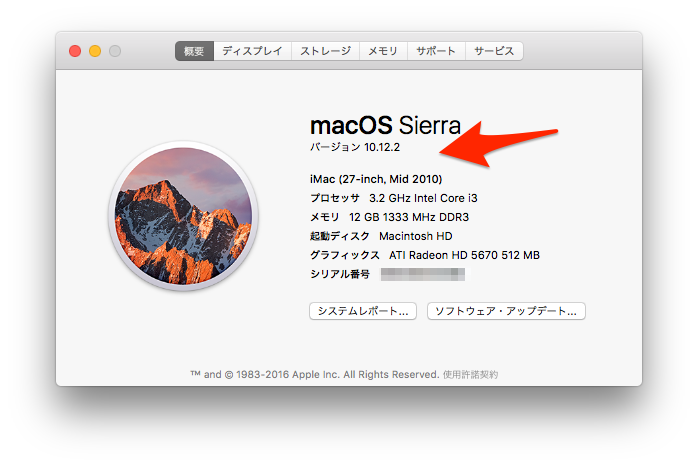
コマンドラインから確認する方法①(sw_vers)
コマンドラインから確認する場合は
コマンド:sw_vers
で確認できます。
出力例
iMac:~ ichibariki$ sw_vers ProductName: Mac OS X ProductVersion: 10.12.2 BuildVersion: 16C67
sw_versのヘルプ
iMac:~ ichibariki$ sw_vers -h Usage: sw_vers [-productName|-productVersion|-buildVersion]
sw_versのman
W_VERS(1) BSD General Commands Manual SW_VERS(1) NAME sw_vers -- print Mac OS X operating system version information SYNOPSIS sw_vers sw_vers -productName sw_vers -productVersion sw_vers -buildVersion DESCRIPTION sw_vers prints version information about the Mac OS X or Mac OS X Server operating system running on the local machine. When executed with no options sw_vers prints a short list of version properties: % sw_vers ProductName: Mac OS X ProductVersion: 10.3 BuildVersion: 7A100 The ProductName property provides the name of the operating system release (typically either "Mac OS X" or "Mac OS X Server"). The ProductVersion property defines the version of the operating system release (for example, "10.2.4" or "10.3"). The BuildVersion property provides the specific revision of the operating system as generated by the Mac OS X build system. OPTIONS The output of sw_vers can be refined by the following options. -productName Print just the value of the ProductName property. -productVersion Print just the value of the ProductVersion property. -buildVersion Print just the value of the BuildVersion property. EXAMPLES % sw_vers -productName Mac OS X % sw_vers -productVersion 10.3 % sw_vers -buildVersion 7A100 FILES /System/Library/CoreServices/SystemVersion.plist /System/Library/CoreServices/ServerVersion.plist Mac OS X March 10, 2003 Mac OS X
コマンドラインから確認する方法②(SystemVersion.plist)
SystemVersion.plistはsw_versコマンドのmanにも記載ある。
プロパティリスト(.plist)をコマンドラインから確認する場合は
コマンド:cat /System/Library/CoreServices/SystemVersion.plist
で確認できます。
出力例
iMac:~ ichibariki$ cat /System/Library/CoreServices/SystemVersion.plist <?xml version="1.0" encoding="UTF-8"?> <!DOCTYPE plist PUBLIC "-//Apple//DTD PLIST 1.0//EN" "http://www.apple.com/DTDs/PropertyList-1.0.dtd"> <plist version="1.0"> <dict> <key>ProductBuildVersion</key> <string>16C67</string> <key>ProductCopyright</key> <string>1983-2016 Apple Inc.</string> <key>ProductName</key> <string>Mac OS X</string> <key>ProductUserVisibleVersion</key> <string>10.12.2</string> <key>ProductVersion</key> <string>10.12.2</string> </dict> </plist> iMac:~ ichibariki$
まとめ
Mac OSのバージョンを確認する方法3つ紹介してみました。
- 「この Mac について」で確認する方法
- sw_versコマンドで確認する方法
- SystemVersion.plistを表示して確認する方法
皆さんもお好みの方法で確認してみてください^^
参考資料
Mac で macOS のバージョン番号を調べる https://support.apple.com/ja-jp/HT201260
試した環境
iMac (27-inch, Mid 2010) macOS Sierra システムのバージョン: macOS 10.12.2 (16C67) カーネルのバージョン: Darwin 16.3.0
